| |
| Articles |
Tutorials
| Building a Double Slip Switch, by John King |
| Read | Write comments: 12 |
Posted Thu Feb 07 2002 11:37am |
Page:
1
2
3
4
5
6
7
8
|
The final touches:
This section will not only test your patience, but it will also show what control you have over your work. Just go steadily, use (Ctl Z) as required and you'll eventually end up with that masterpiece.
Let's begin shaping our double slip)
Step 12 - Moving things about
What we're about to do is move our track splines so that the switch takes on a prototypical look. We could have done this earlier, but if splines are too close together, they will create unpredictable results when track is being added. This series of photos show how the splines can be moved to obtain the desired effect. It just takes a little practice before the perfect switch evolves.
Type (M) Move Track.
Start of by dragging splines (1) (2) (3) and (4) closer to the center diamond. Do each spline in stages rather than in one movement. This will allow you to monitor unwanted changes. (fig.22)
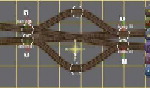
fig.22
Continue moving the splines but watch out for buckles in all parts of the track. For example, see the buckle at point (5).
This is easily straightened by typing (B) Straighten track. Just click on the buckle and the track in that area should straighten. Don't forget to type (M) again before you begin moving track. (fig.23)
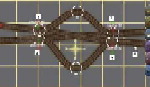
fig.23
Now move Splines (5) and (6) in a similar manner. Once again, watch for unwanted buckles. (fig.24)
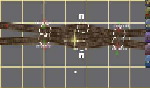
fig.24
Using the Page Up Key, Zoom in as the switch components come closer together. This also helps to see how everything fits together. (fig.25)

fig.25
Zoom in a little more.
Now move Spline 5 until it forms a nice smooth curve between each of the upper track components. (fig.26)
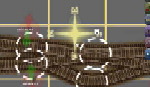
fig.26
Finally, move Spline (6) up to an appropriate position to create a similar smooth curve between the bottom components.
You can continue to move splines as required, but always watch for those unwanted track buckles. (fig.27)

fig.27
|
|
|
|

